Kompletný sprievodca webovou prístupnosťou pre rok 2024
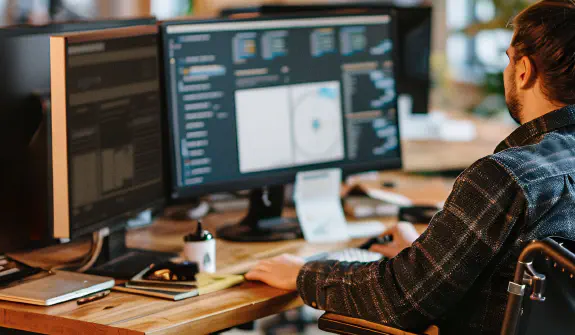
Prístupnosť webu už nie je len luxusom alebo dodatočným nápadom; je to nevyhnutnosť. V roku 2024 žije na svete viac ako miliarda ľudí s nejakou formou zdravotného postihnutia. To znamená, že vždy, keď webová stránka nie je prístupná, je významná časť populácie vylúčená. Okrem právnych mandátov, ako je napríklad zákon Americans with Disabilities Act (ADA) a Web Content Accessibility Guidelines (WCAG), je prístupnosť webu zásadná pre inkluzívnosť, zlepšenie používateľského zážitku a dokonca aj pre úspech podnikania.
Tento článok sa hlboko ponára do problematiky prístupnosti webu so zameraním na natívne HTML prvky, roly a atribúty ARIA, čítačky obrazovky a prístupnosť farieb, s cieľom vytvoriť skutočne inkluzívny webový zážitok.
Dôležitosť prístupnosti webu
Prístupnosť webu zaisťuje, že webové stránky a digitálne služby sú použiteľné pre každého, bez ohľadu na ich schopnosti. Dobre navrhnutá prístupná stránka je jednoduchšia na používanie pre ľudí so zdravotným postihnutím, ktoré zahŕňa zrakové, sluchové, telesné, rečové, kognitívne, jazykové, učebné a neurologické postihnutia.
Prístupnosť ovplyvňuje SEO, použiteľnosť a responzivitu pre mobilné zariadenia, čo priamo ovplyvňuje, ako používatelia vnímajú vašu stránku a ako ju hodnotia vyhľadávače. Napríklad webová stránka, ktorá sa riadi pokynmi pre prístupnosť, bude mať prirodzene sémantickú štruktúru, lepšiu navigáciu a čitateľnejší obsah, čo všetko je prínosom pre SEO.
Na zosúladenie vášho webového projektu s osvedčenými postupmi pre prístupnosť by mali byť Web Content Accessibility Guidelines (WCAG 2.1) vaším hlavným referenčným bodom. Tieto pokyny sú rozdelené do troch úrovní:
- Úroveň A: Minimálna úroveň prístupnosti webu.
- Úroveň AA: Rieši najväčšie a najbežnejšie prekážky pre používateľov so zdravotným postihnutím.
- Úroveň AAA: Najvyššia a najkomplexnejšia úroveň prístupnosti.
Natívne HTML prvky: Prístupnosť vďaka dizajnu
Jedným z najefektívnejších spôsobov, ako zabezpečiť prístupnosť, je používať natívne HTML prvky v čo najväčšej miere. Tieto prvky sú navrhnuté tak, aby boli prístupné už od začiatku. Na rozdiel od prvkov vytvorených na mieru (ktoré vyžadujú rozsiahle roly ARIA a JavaScript na emuláciu natívneho správania) natívne HTML komponenty bezproblémovo fungujú s asistenčnými technológiami, ako sú čítačky obrazovky.
Preskúmajme niektoré z najužitočnejších natívnych HTML prvkov a dôvody, prečo sú nevyhnutné pre prístupnosť.
Označenie hlavného obsahu stránky
Používanie značky <main> namiesto použitia atribútu role="main" na <div> zaisťuje, že asistenčné technológie, ako sú čítačky obrazovky, môžu rýchlo lokalizovať primárny obsah vašej stránky. Prvok <main> predstavuje dominantný obsah prvku <body> dokumentu, čím eliminuje potrebu nadbytočných rolí ARIA.
Značky <header>, <footer> a <aside> umožňujú vývojárom poskytnúť jasné, sémantické značkovanie na definovanie rôznych sekcií stránky. Na rozdiel od všeobecných prvkov <div> s rolami, tieto prvky HTML5 sú prirodzene zrozumiteľné pre prehliadače a asistenčné technológie. Značka <header> predstavuje úvodný obsah, zvyčajne skupinu navigačných pomôcok alebo nadpis, zatiaľ čo <footer> označuje pätu sekcie alebo stránky, často obsahujúcu metadáta o obsahu.
Použitie <aside> namiesto všeobecného <div> s rolami ARIA, ako je role="complementary", poskytuje lepšiu čitateľnosť a rozpoznávanie pre asistenčné technológie. Značka <aside> označuje obsah, ktorý tangenciálne súvisí s hlavným obsahom, ako sú bočné panely alebo poznámky.
Hoci sa na vytváranie sekcií v rámci webovej stránky používajú prvky <article> aj <section>, slúžia na rôzne účely. Značka <article> sa používa pre nezávislý, samostatný obsah, ktorý by mohol existovať samostatne (ako napríklad blogové príspevky alebo spravodajské články), zatiaľ čo značka <section> sa používa na zoskupovanie súvisiaceho obsahu v rámci webovej stránky. Prvok <article> obsahuje samostatný obsah, ktorý by sa mohol nezávisle distribuovať alebo opätovne použiť, zatiaľ čo prvok <section> definuje tematické skupiny obsahu, zvyčajne s nadpisom. Oba prvky pomáhajú čítačkám obrazovky efektívnejšie identifikovať sekcie obsahu.
Natívne HTML formulárové prvky, ako napríklad <button>, <input> a <label>, sa dodávajú so vstavanou klávesnicou a správou zamerania, vďaka čomu sú prirodzene prístupné. Napríklad prvok <button> správne reaguje na interakcie klávesnice (ako napríklad klávesy Enter alebo Medzerník), zatiaľ čo vlastné implementácie tlačidiel môžu vyžadovať dodatočný JavaScript na replikáciu tohto správania. Okrem toho prvky <label> pomáhajú priradiť ovládacie prvky formulára k popisnému textu, čím uľahčujú navigáciu vo formulároch pomocou čítačiek obrazovky.
<header>
<a href="" rel="home">Logo mojej úžasnej webovej stránky</a>
<nav aria-label="Primárne">
...
</nav>
</header>
<main>
<article>
<h1>Hlavný nadpis môjho úžasného článku</h1>
<section>
<h2>Nadpis sekcie článku</h2>
<p>Lorem ipsum, dolor sit amet consectetur adipisicing elit. Ratione maxime error nesciunt esse aliquam et unde veritatis. Delectus blanditiis ad praesentium, ut expedita corrupti ipsa obcaecati at. Labore, error eaque.</p>
<section>
<h3>Nadpis podsekcie článku 1</h3>
<p>Lorem ipsum, dolor sit amet consectetur adipisicing elit. Ratione maxime error nesciunt esse aliquam et unde veritatis. Delectus blanditiis ad praesentium, ut expedita corrupti ipsa obcaecati at. Labore, error eaque.</p>
</section>
<section>
<h3>Nadpis podsekcie článku 2</h3>
<p>Lorem ipsum, dolor sit amet consectetur adipisicing elit. Ratione maxime error nesciunt esse aliquam et unde veritatis. Delectus blanditiis ad praesentium, ut expedita corrupti ipsa obcaecati at. Labore, error eaque.</p>
</section>
</section>
</article>
<aside>
<h2>Obsah</h2>
<nav aria-label="Obsah">
...
</nav>
</aside>
</main>
<footer>
...
</footer>Roly a atribúty ARIA: Vylepšenie nesémantického HTML
Zatiaľ čo natívne HTML prvky poskytujú prirodzenú prístupnosť, existujú situácie, keď vlastné komponenty (ako napríklad modálne okná, popisky nástrojov alebo vlastné rozbaľovacie zoznamy) vyžadujú roly a atribúty ARIA na zabezpečenie plnej prístupnosti. ARIA (Accessible Rich Internet Applications) pomáha vývojárom opisovať prvky a ich správanie asistenčným technológiám, ale je dôležité používať ARIA uvážlivo. Ak je k dispozícii natívny HTML prvok, uprednostnite jeho použitie.
Roly ARIA
Roly ARIA pomáhajú komunikovať účel prvku čítačkám obrazovky. Napríklad, ak vytvoríte vlastný widget (napr. modálne dialógové okno alebo vlastný posúvač), roly ARIA sa môžu použiť na definovanie účelu a správania prvku.
Existuje šesť kategórií rolí ARIA:
- Roly štruktúry dokumentu: Tieto roly poskytujú štrukturálny popis pre sekcie obsahu. Mnohé z týchto rolí sú však v súčasnosti nadbytočné, pretože moderné prehliadače podporujú sémantické HTML prvky, ktoré sprostredkúvajú rovnaký význam. Príklady zahŕňajú:
toolbar,tooltip,presentation/none. - Roly widgetov: Tieto roly definujú interaktívne prvky, ako sú tlačidlá, posúvače a začiarkavacie políčka. Podobne ako roly štruktúry dokumentu, niektoré roly widgetov sa prekrývajú s natívnymi HTML prvkami a mali by sa im vyhnúť, ak natívne prvky postačujú. Príklady zahŕňajú:
scrollbar,searchbox,separator,slider,spinbutton,switch,tab,tabpanel,treeitem. - Roly orientačných bodov: Tieto roly identifikujú dôležité sekcie webovej stránky, ako sú navigačné panely alebo bannery, a pomáhajú čítačkám obrazovky pri uľahčovaní navigácie pomocou klávesnice. Používajte ich striedmo, najmä ak natívne HTML5 prvky môžu plniť rovnaký účel. Príklady zahŕňajú:
banner(ekvivalent k<header>)complementary(ekvivalent k<aside>)contentinfo(ekvivalent k<footer>)form(ekvivalent k<form>)main(ekvivalent k<main>)navigation(ekvivalent k<nav>)region(ekvivalent k<section>)search(ekvivalent k<form>s funkciou vyhľadávania)
- Roly živých regiónov: Tieto roly sa aplikujú na prvky s obsahom, ktorý sa dynamicky mení. Zatiaľ čo vidiaci používatelia môžu vizuálne zistiť tieto zmeny, roly živých regiónov informujú používateľov s čítačkami obrazovky o aktualizáciách v reálnom čase, čím sa zabezpečí, že im neuniknú dôležité informácie. Príklady zahŕňajú:
alert,log,marquee,status,timer. - Roly okien: Tieto roly definujú podokná v rámci hlavného dokumentu, ako sú napríklad vyskakovacie modálne dialógové okná. Príklady zahŕňajú:
alertdialog,dialog. - Abstraktné roly: Tieto roly sú určené na interné použitie prehliadačmi, aby pomohli organizovať a štruktúrovať dokumenty. Nemali by sa používať v HTML značkovaní, pretože neposkytujú zmysluplné informácie pre asistenčné technológie.
Stavy a vlastnosti ARIA
Stavy a vlastnosti ARIA komunikujú aktuálny stav alebo vzťahy prvkov s asistenčnými technológiami, čím sa zabezpečuje, že používatelia sú si vedomí zmien a kontextu.
Existujú štyri kategórie stavov a vlastností ARIA:
- Atribúty widgetov: Tieto atribúty definujú stav alebo vlastnosti interaktívnych prvkov. Príklady zahŕňajú:
aria-autocomplete,aria-checked,aria-disabled,aria-expanded,aria-haspopup,aria-hidden,aria-invalid,aria-label,aria-pressed,aria-readonly,aria-requireda ďalšie. - Atribúty živých regiónov: Tieto atribúty informujú používateľov o dynamických zmenách obsahu. Príklady zahŕňajú:
aria-busy,aria-live,aria-relevantaaria-atomic. - Atribúty Drag-and-Drop: Tieto atribúty poskytujú informácie o prvkoch zapojených do interakcií drag-and-drop. Príklady zahŕňajú:
aria-dropeffectaaria-grabbed. - Atribúty vzťahov: Tieto atribúty popisujú vzťahy medzi prvkami. Príklady zahŕňajú:
aria-activedescendant,aria-controls,aria-describedby,aria-description,aria-labelledbyaaria-owns. - Globálne atribúty ARIA: Tieto atribúty sa môžu použiť na akýkoľvek prvok, pričom poskytujú dodatočné informácie o stave alebo role prvku. Príklady zahŕňajú:
aria-atomic,aria-busy,aria-controls,aria-current,aria-describedby,aria-description,aria-details,aria-disabled,aria-dropeffect,aria-grabbed,aria-haspopup,aria-hidden,aria-invalid,aria-label,aria-labelledby,aria-live,aria-owns,aria-relevanta mnohé ďalšie.
Čítačky obrazovky
Čítačky obrazovky sú softvér, ktorý pomáha nevidiacim a slabozrakým používateľom čítaním obsahu webovej stránky nahlas. Medzi populárne čítačky obrazovky patria JAWS (otvorí sa v novom okne), NVDA (otvorí sa v novom okne) a VoiceOver (otvorí sa v novom okne) (pre macOS a iOS).
Na vytvorenie obsahu, ktorý je priateľský k čítačkám obrazovky:
- Používajte sémantické HTML: To pomáha čítačkám obrazovky pochopiť štruktúru a význam vášho obsahu.
- Poskytnite popisný alternatívny text pre obrázky: Zahrňte zmysluplné atribúty
altna opis obsahu obrázka alebo ho označte ako dekoratívny (pomocoualt=""). - Používajte nadpisy primerane: Zachovajte logickú štruktúru nadpisov (
<h1>až<h6>). Vyhnite sa preskakovaniu úrovní nadpisov.
Príklad vhodného alternatívneho textu:
<img src="image.jpg" alt="Slnečná plážová scéna s palmami a jasnou modrou oblohou">Prístupnosť farieb: Zabezpečenie vnímateľného kontrastu a informácií
Prístupnosť farieb je kritická pre ľudí s poruchami farebného videnia, ako je napríklad farbosleposť. Dizajnéri by sa mali vyhnúť tomu, aby sa spoliehali výlučne na farbu pri sprostredkovaní významu, a zabezpečiť dostatočný kontrast medzi textom a prvkami pozadia.
Kontrastné pomery
WCAG 2.1 špecifikuje minimálne kontrastné pomery na zabezpečenie čitateľnosti textu pre ľudí so zrakovým postihnutím:
- Normálny text: Minimálny kontrastný pomer 4,5:1.
- Veľký text: Minimálny kontrastný pomer 3:1.
Existuje množstvo nástrojov na kontrolu kontrastných pomerov, ako napríklad Contrast Checker od WebAIM.
Vyhnite sa spoliehaniu sa výlučne na farbu
Farba by nemala byť jediným spôsobom sprostredkovania informácií. Napríklad chybové hlásenie by sa nemalo spoliehať výlučne na červenú farbu, ale malo by obsahovať aj ikony, text alebo popisky na označenie problému.
Simulácia farbosleposti
Pomocou simulátorov, ako je Color Oracle (otvorí sa v novom okne), môžete vidieť, ako sa vaša webová stránka zobrazuje ľuďom s rôznymi typmi farbosleposti (napr. protanopia, deuteranopia, tritanopia). To vám umožní zabezpečiť, aby vaše návrhy boli prístupné a efektívne pre všetkých používateľov. Zvážte zahrnutie alternatívnych indikátorov, ako je text, vzory alebo ikony, spolu s farbou na zlepšenie prístupnosti.
Nástroje na testovanie a overovanie prístupnosti
Vývojári a dizajnéri majú prístup k širokej škále nástrojov, ktoré pomáhajú zabezpečiť prístupnosť webu. Tieto nástroje pomáhajú automaticky kontrolovať porušenia noriem WCAG, simulovať rôzne používateľské podmienky (ako napríklad farbosleposť alebo čítačky obrazovky) a poskytujú prehľad o tom, ako problémy riešiť. Nižšie sú uvedené niektoré základné nástroje:
- WAVE (Web Accessibility Evaluation tool): WAVE je populárny, používateľsky prívetivý nástroj, ktorý poskytuje vizuálne rozdelenie problémov s prístupnosťou vašej webovej stránky. Zvýrazňuje problematické oblasti v rozložení aj v kóde a ponúka návrhy na zlepšenie. WAVE dokáže detekovať chýbajúci alternatívny text, nesprávne použitie rolí ARIA, problémy s kontrastom a ďalšie. Je k dispozícii ako rozšírenie prehliadača alebo sa dá použiť priamo na ich webovej stránke.
- Axe accessibility checker: Axe je nástroj s otvoreným zdrojovým kódom, vyvinutý spoločnosťou Deque Systems, ktorý automaticky analyzuje webové stránky z hľadiska problémov s dodržiavaním noriem WCAG. Integruje sa s vývojárskymi nástrojmi prehliadača a je jedným z najrobustnejších a najrozšírenejších nástrojov na kontrolu prístupnosti. Je obzvlášť užitočný na testovanie dynamických webových aplikácií a jednostránkových aplikácií (SPA).
- Lighthouse: Lighthouse je integrovaný do vývojárskych nástrojov prehliadača Chrome a poskytuje komplexný audit vašej webovej stránky. Hodnotí prístupnosť, výkon, SEO a osvedčené postupy. Jeho audit prístupnosti zvýrazňuje chýbajúce roly ARIA, problémy so správou zamerania a ďalšie bariéry prístupnosti.
- Čítačky obrazovky NVDA a VoiceOver: Testovanie vašej webovej stránky so skutočnými čítačkami obrazovky je kľúčovým krokom pri zabezpečovaní prístupnosti. NVDA (NonVisual Desktop Access) je bezplatná čítačka obrazovky s otvoreným zdrojovým kódom pre Windows, zatiaľ čo VoiceOver je zabudovaný do zariadení macOS a iOS. Testovanie s týmito nástrojmi zaisťuje, že váš obsah je čitateľný a navigovateľný pre používateľov, ktorí sa spoliehajú na asistenčné technológie.
- Analyzátor farebného kontrastu: Nástroje ako Color Contrast Analyzer od The Paciello Group a Contrast Checker od WebAIM vám umožňujú merať kontrastné pomery medzi farbami popredia a pozadia, aby ste zaistili, že spĺňajú požadované normy WCAG.
Praktické kroky na implementáciu prístupnosti
Nasledujúce kroky sumarizujú kľúčové osvedčené postupy na vytvorenie prístupného webového zážitku:
Začnite s sémantickým HTML
Uprednostnite používanie sémantických HTML prvkov. Značky ako <main>, <header>, <article>, <section>, <nav>, <form>, <button> a <label> sú prirodzene prístupné a bezproblémovo fungujú s asistenčnými technológiami.
Poskytnite textové alternatívy
Zabezpečte, aby všetok netextový obsah mal textovú alternatívu. To zahŕňa poskytovanie alt textu pre obrázky, titulkov pre videá a prepisov pre zvukové súbory. Napríklad obrázok použitý výlučne na dekoráciu by mal mať prázdny atribút alt (alt=""), zatiaľ čo zmysluplné obrázky by mali byť presne opísané.
Používajte ARIA uvážlivo
Používajte roly, stavy a vlastnosti ARIA len vtedy, keď je to nevyhnutné. Natívne HTML prvky by sa mali používať vždy, keď je to možné, pretože sú prirodzene prístupné. ARIA môže byť komplexná a pri nesprávnom použití môže skôr brániť prístupnosti, než ju zlepšiť. ARIA je však neoceniteľná pre vlastné komponenty, kde natívne HTML prvky nie sú vhodné.
Zabezpečte prístupnosť klávesnice
Všetky interaktívne prvky by mali byť navigovateľné a ovládateľné pomocou klávesnice. Používatelia s motorickými poruchami sa často spoliehajú na navigáciu klávesnicou, preto zabezpečte, aby boli formuláre, tlačidlá, ponuky a ďalšie interaktívne komponenty plne prístupné pomocou klávesnice.
Otestujte svoju webovú stránku pomocou klávesu Tab, aby ste sa uistili, že:
- Interaktívne prvky získavajú zameranie v logickom poradí.
- Zameranie je viditeľne označené pomocou obrysov alebo iných vizuálnych signálov.
- Vlastné komponenty, ako napríklad modálne okná, správne zachytávajú zameranie, kým sú otvorené.
Udržiavajte zameranie a správu stavu
Po interakciách, ako napríklad odoslanie formulárov, zabezpečte, aby sa zameranie spravovalo správne. Napríklad, ak sa modálne okno zatvorí alebo sa načíta nová stránka, uistite sa, že sa zameranie primerane presunie na akčný alebo zmysluplný prvok.
Testujte s reálnymi používateľmi
Testovanie prístupnosti by malo zahŕňať ľudí so zdravotným postihnutím. Hoci sú automatizované nástroje a simulátory užitočné, neexistuje náhrada za spätnú väzbu od reálnych používateľov. Zapojenie používateľov, ktorí sa spoliehajú na čítačky obrazovky, navigáciu klávesnicou alebo iné asistenčné technológie, poskytuje kritické poznatky, ktoré môžu automatizované nástroje prehliadnuť.
Overte farebný kontrast
Zabezpečte, aby mal všetok text dostatočný kontrast voči svojmu pozadiu. To je obzvlášť dôležité pre používateľov so slabým zrakom alebo farbosleposťou. Vyhnite sa spoliehaniu sa výlučne na farbu pri sprostredkovaní informácií (napr. „Červené tlačidlo“) a zahrňte alternatívne signály, ako sú ikony, textové popisky alebo vzory.
Poskytnite skryté titulky pre videá
Zahrňte skryté titulky pre všetok video obsah. Titulky poskytujú textovú alternatívu pre zvukový obsah, vďaka čomu sú videá prístupné pre nepočujúcich a sluchovo postihnutých používateľov. Zabezpečte, aby boli titulky synchronizované s videom a presne odrážali hovorené dialógy a dôležité zvuky.
Vyhnite sa duplicitným odkazom
Zabezpečte, aby každý odkaz na vašej webovej stránke smeroval na jedinečnú adresu URL. Vyhnite sa vytváraniu odkazov s identickým textom, ktoré vedú na rôzne ciele, pretože to môže zmiasť používateľov a zhoršiť navigáciu. Napríklad sa vyhnite tomu, aby ste mali viacero odkazov s textom „Služby“, ktoré smerujú na rôzne stránky alebo sekcie s rovnakým názvom, ale rôznymi adresami URL.
Vyhnite sa odkazom typu „kliknite sem“
Vyhnite sa používaniu nejasného textu odkazu, ako napríklad „kliknite sem“. Popisný text odkazu poskytuje kontext a pomáha používateľom, vrátane tých, ktorí používajú čítačky obrazovky, pochopiť účel odkazu bez potreby ďalších informácií. Napríklad namiesto „Kliknite sem, ak sa chcete dozvedieť viac o našich službách“ použite „Zistite viac o našich službách prístupnosti webu“.
Správne označte vstupné polia
Zabezpečte, aby boli všetky vstupné polia vo formulároch správne označené. Každé pole <input> by malo mať zodpovedajúci prvok <label>, ktorý jasne opisuje jeho účel. To pomáha používateľom s čítačkami obrazovky a tým, ktorí sa spoliehajú na navigáciu klávesnicou, pochopiť formulár a pracovať s ním. Napríklad:
<label for="email">E-mailová adresa:</label>
<input type="email" id="email" name="email">Právne dôsledky neprístupných webových stránok
Zabezpečenie prístupnosti webu nie je len o inkluzívnosti – je to aj otázka právneho súladu. Mnohé krajiny majú zákony, ktoré nariaďujú, že webové stránky musia byť prístupné pre ľudí so zdravotným postihnutím. Nedodržanie môže mať za následok právne dôsledky, vrátane súdnych sporov a pokút. Napríklad:
- Spojené štáty americké: Zákon Americans with Disabilities Act (ADA) nariaďuje, že webové stránky musia byť prístupné pre osoby so zdravotným postihnutím. Nedávne súdne rozhodnutia potvrdili, že webové stránky určené pre verejnosť musia byť v súlade so zákonom ADA.
- Európska únia: Európsky akt o prístupnosti (EAA) a Smernica o prístupnosti webu zabezpečujú, že webové stránky a aplikácie verejného sektora spĺňajú normy prístupnosti.
- Kanada: Zákon Accessible Canada Act (ACA) a Zákon o prístupnosti pre Ontariáncov so zdravotným postihnutím (AODA) stanovujú požiadavky na prístupnosť pre webové stránky vládneho aj súkromného sektora.
Ignorovanie prístupnosti webu nielenže vystavuje organizácie právnym rizikám, ale aj obmedzuje ich publikum a potenciálnu zákaznícku základňu. Záväzok k prístupnosti demonštruje odhodlanie k inkluzívnosti a spravodlivosti, podporuje pozitívnu reputáciu a rozširuje dosah na trh.
Záver
Vytváranie prístupných webových stránok je základnou zodpovednosťou webových vývojárov a dizajnérov. Využívaním natívnych HTML prvkov, vhodným používaním rolí ARIA, zohľadňovaním čítačiek obrazovky a zabezpečením primeraného farebného kontrastu môžeme urobiť web prístupným pre každého.
Prístupnosť by sa mala integrovať do procesu webového vývoja od začiatku, a nie ako dodatočný nápad. Správna implementácia zlepšuje celkový používateľský zážitok, rozširuje dosah vášho obsahu a zabezpečuje dodržiavanie právnych noriem. A čo je najdôležitejšie, prispieva k inkluzívnejšiemu webovému prostrediu pre všetkých používateľov.
Ako sa technológia vyvíja, musí sa vyvíjať aj naše odhodlanie k prístupnosti. Každý používateľ si zaslúži rovnaký prístup k online informáciám a službám. Dodržiavaním týchto osvedčených postupov môžeme vytvoriť lepší a inkluzívnejší web pre každého. Ak ste pripravení posunúť prístupnosť vašej webovej stránky na vyššiu úroveň a zabezpečiť súlad s modernými štandardmi, spoločnosť Playful Sparkle vám pomôže. Kontaktujte nás ešte dnes a zistite, ako vám môžeme pomôcť pri vytváraní inkluzívnejšieho online zážitku.
Zdroje
- Accessible Rich Internet Applications (ARIA) (otvorí sa v novom okne)
- WebAIM (otvorí sa v novom okne)
- Web Accessibility Evaluation Tool (WAVE) (otvorí sa v novom okne)
- Color Contrast Analyzer by The Paciello Group (otvorí sa v novom okne)
- WhoCanUse (otvorí sa v novom okne)
- A11y Project (otvorí sa v novom okne)
- Americans with Disabilities Act (ADA) (otvorí sa v novom okne)
- Web Content Accessibility Guidelines (WCAG 2.1) (otvorí sa v novom okne),
- The Americans with Disabilities Act (ADA Title III) (otvorí sa v novom okne),
- Section 508 (otvorí sa v novom okne),
- EAA/EN 301 549: European standard for digital accessibility (otvorí sa v novom okne)
- Accessibility for Ontarians with Disabilities Act (AODA) (otvorí sa v novom okne)

